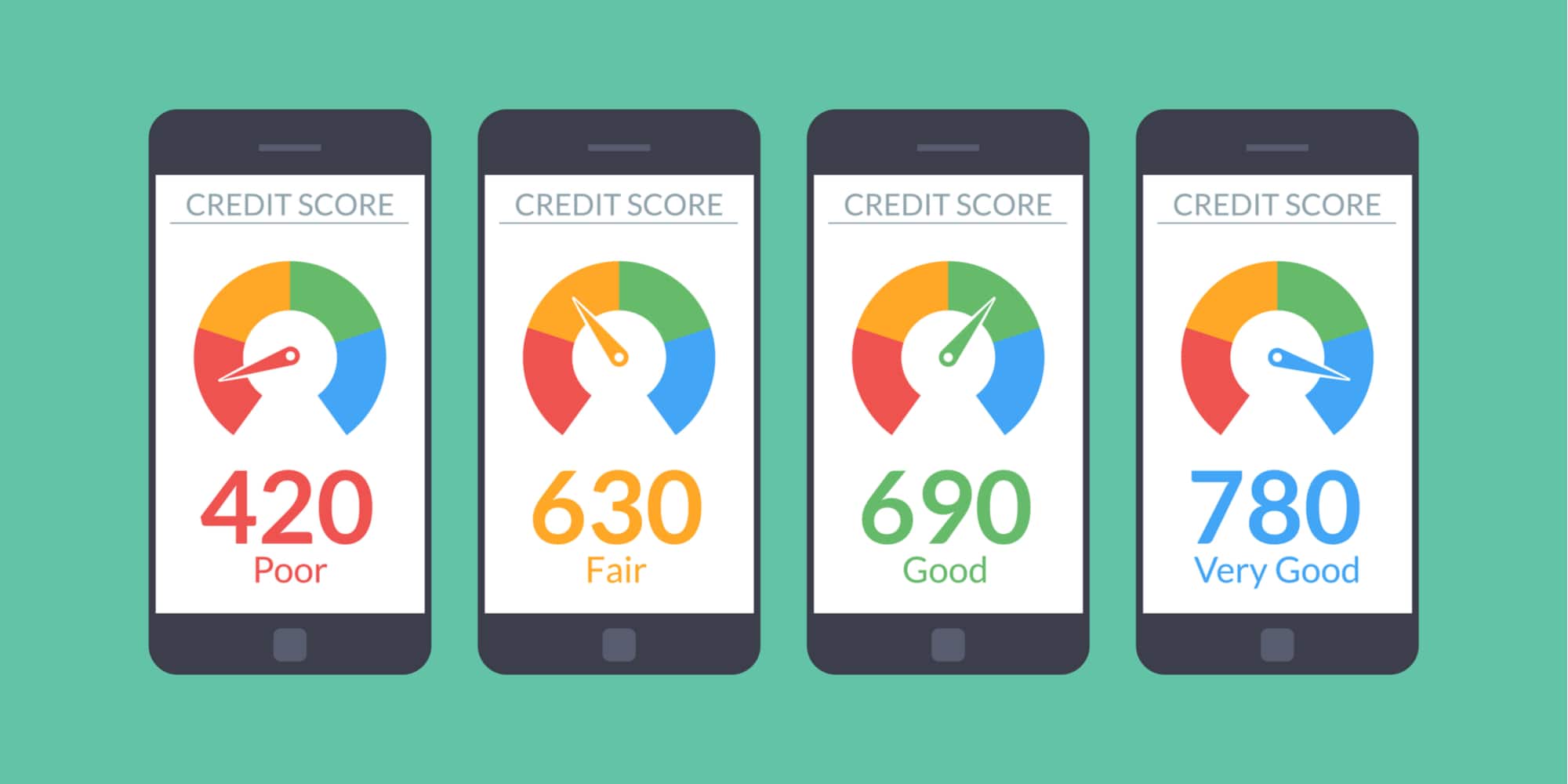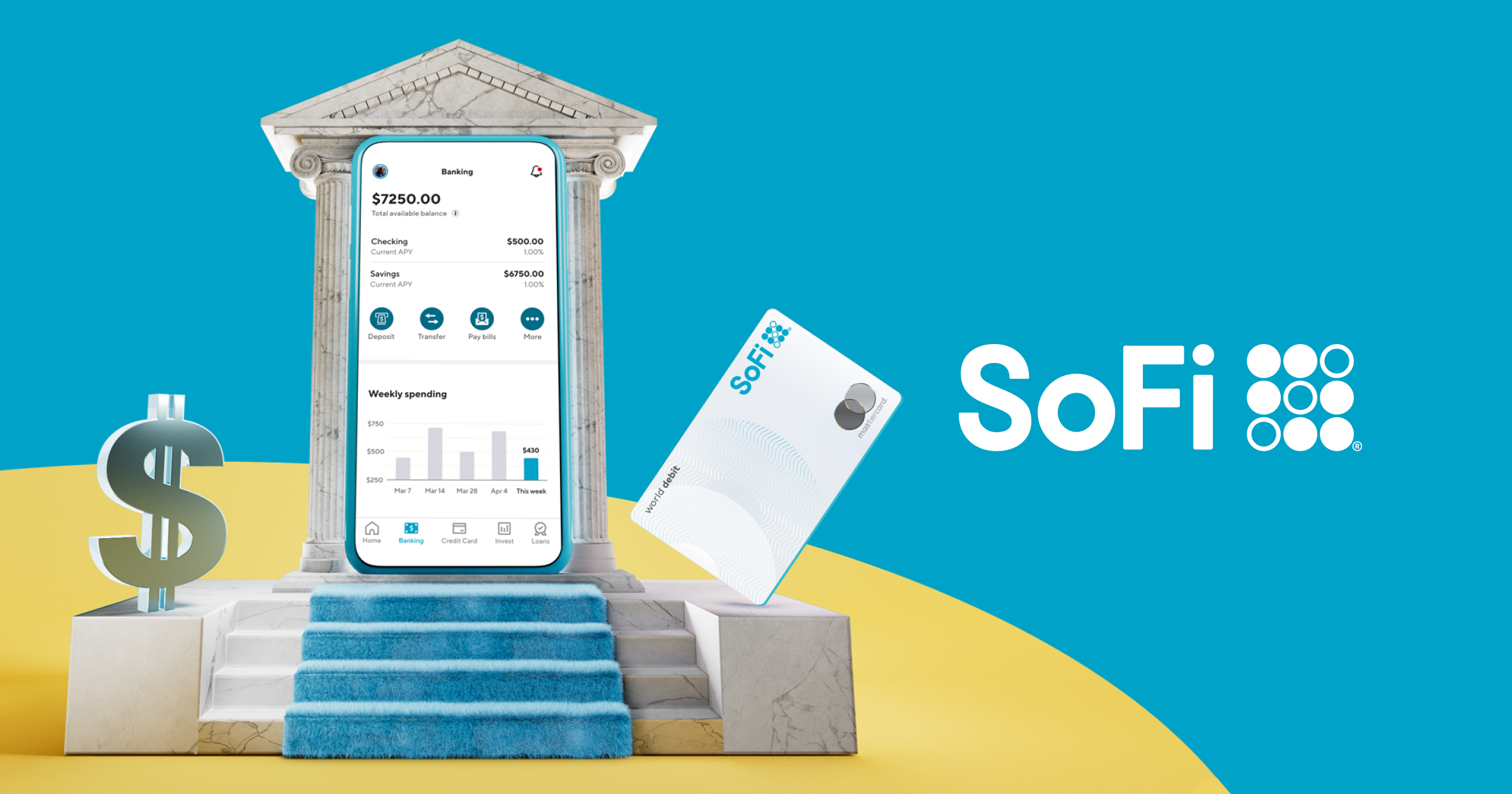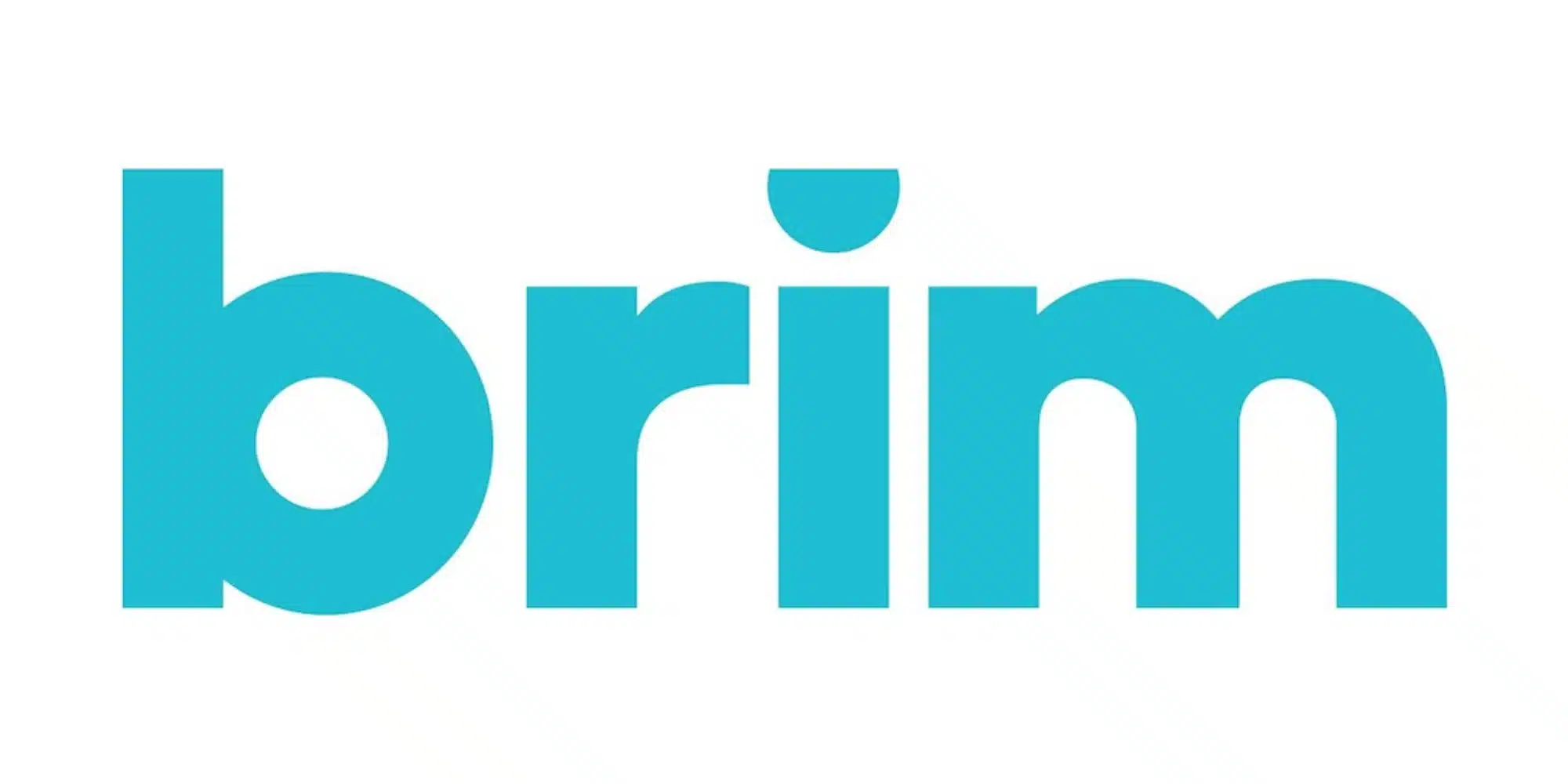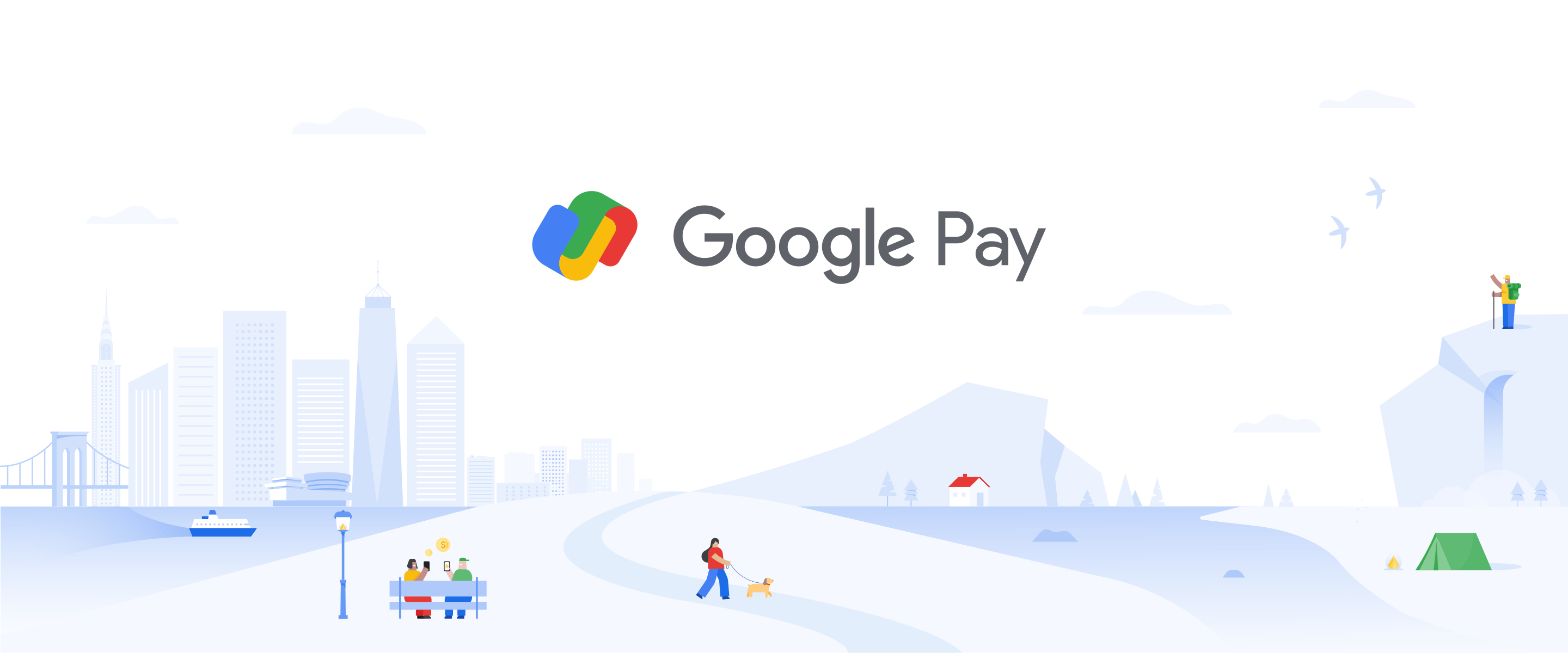
Money Management Product Reviews
Money at 30: Google Pay (for iOS) App Review
A few months ago, I saw an article about how Google Pay had revamped its app for iOS. This came as a surprise to me since I had no idea there was a Google Pay iPhone app. Nevertheless, I headed to the App Store and downloaded it. Further surprising me was that, despite the naming convention, Google Pay was not an Apple Pay wannabe and actually had a lot to offer in the way of personal finance tools.
With that, let’s take a look at what the Google Pay app (specifically on iOS) includes and why I’ve become a fan.

Google Pay for iOS: What it Has to Offer
For iOS?
I don’t know about you but, considering that Google is behind the Android operating system that competes with Apple’s iOS, I was a bit surprised that there was a Google Pay app for iPhone. That’s part of the reason I wanted to highlight the app as I suspect I’m not alone in this assumption. On top of that, as an iPhone user, I can really only share what the experience is like on iOS. Therefore, this review will mostly be covering the iOS version of Google Pay — although all of these features and then some are available on the Android version as well.
Getting Started with Google Pay
If you already have a Google account, getting started with Google Pay is a pretty simple process. You’ll just need to log into your existing account and then add/confirm a phone number. Of course, if you somehow don’t have a Google account yet, you can always create one.
Once you’re logged in, you’ll then have a few options and privacy settings to select. First, you can select whether you want to make yourself findable to friends in the app. If you opt-out of this, they won’t be able to search for you using your phone number or email address. After that, you’ll get to choose whether or not to opt into rewards. Since this feature requires Google to view your payment data, it’s up to you whether or not you want to allow that. Finally, you’ll have the choice to turn off “personalization.” With Personalization on, Google Pay will assess your payment data to present you with the most relevant offers, recommend ways to save, etc. In this case, you can turn the feature on, leave it off, or choose to turn it on but revisit the question in three months.
By the way, whenever you log out of Google Pay, you’ll answer these questions all again. Meanwhile, you can also edit your choices in Settings. In any case, once you’ve logged into the app, you can begin exploring its various features.

Cashback offers
These days, there’s really no shortage of cashback offers to be found. In addition to popular online portals like Rakuten and Honey, apps like Dosh and Bumped, and credit card-specific deals like Amex Offers, there have also been a few other options that have cropped up as of late. The only problem is that, in many cases, these offers are pretty much the same and can’t be stacked — leaving you to choose the best one. That’s why I was interested to see that Google Pay does cashback deals a bit differently.
Like Dosh, Google Pay utilizes card-linked offers. Thus, by connecting your credit card or debit card to the app, you can opt into offers and claim them just by using your specified card to complete the purchase. This is key as it means that you may be able to double-dip. For example, after downloading Google Pay, I made a purchase on H&M via Rakuten. Sure enough, not only did I earn cashback for using Rakuten’s link but also scored cashback on Google Pay by using my linked card.
Currently, Google Pay’s cashback offers section has a few attractive deals along with some that are more “meh” in my opinion. Some top deals I see at the moment include 20% cashback on Etsy (minimum spend of $35 in one transaction), 10% back from Lyft rides, 15% back at Panera (minimum $10 spend), and $20 back from Lululemon (minimum spend of $100). Of course, while these deals are particularly high, others tend to be in the 1% to 5% back range.
Personally, in addition to my H&M online order, I also recently used a 2% cashback in-store deal at Sally’s. In both cases, I had no issues seeing my cashback register. However, in both cases, I had to wait 30 days before my cashback was available in my balance. This is an understandable limitation since there is room for abuse involving returns and such, but it’s worth noting for sure.

Insights
In addition to being a cashback tool, Google Pay for iOS is also a banking account aggregator. By linking your various bank and credit card accounts to the app, you’ll be able to see your bank balances as well as all of your spending in one place. This section of the app is what Google calls “Insights.”
Like oh so many apps, Google Pay utilizes Plaid to securely connect your accounts. All you’ll need to do is log into your selected account and Google will be able to pull read-only data from it. Then, once you’ve connected accounts, the app will break your money into two main categories: “You Have” and “You Spent.” If it wasn’t clear, the first of these numbers represent your total cash across your linked accounts while the latter totals up your spending for the month. You can also tap on either of these numbers to see more details, such as how your balances and spending compared to the month prior and how these numbers have fluctuated throughout the month. Naturally, you can also view a list of your recent transactions by tapping the You Spent number.
Speaking of transactions, with this being Google, the support for searching your spending is quite strong. For example, in addition to being able to search for a specific retailer or perhaps a timeframe, you can put them together to help find exactly what you’re looking for. So, if I type “Starbucks this year,” I can see all of the purchases I made at Starbucks since January 1st. Similarly, I tried “Starbucks last November,” which quickly brought up all of my reloads from that month. Surely there are more advanced searches I could run, but I’m pretty impressed nonetheless.
One aspect of Google Pay’s money management platform I think is interesting is found on the home screen. There, in the Businesses section, you’ll see icons representing some of the retailers and services where you’ve recently made purchases. What’s interesting is that, by tapping any one of these, you’ll see what calls to mind a chat conversation, including large text bubbles showing how much you spent. Tapping on this will then show you more info about the transactions, such as which account it was from and more. Ultimately, the chat comparison here is inconsequential. However, aesthetically, I really like the look of this and appreciate how easy it makes it to review past transactions. FYI, you can also access this “chat” layout by visiting your recent spending, tapping a transaction, and then using the button on the bottom of the screen (if available).
Peer to peer payments
With Google Pay, you can also send/receive money from friends — much the same way you would from Venmo, Cash app, etc. To pay people or request money from them, they’ll first need to be Google Pay users. Then, if you’ve opted into being searchable, you can find them in the app. Alternatively, you can scan their unique QR code in order to pay them. Another interesting feature is the ability to create a group in order to split a bill or what have you.
Personally, I don’t have a ton of experience with this feature, but I did have my player two send me a couple of dollars to test it out. Interestingly, when she did, the funds didn’t clear for a few days (sent on April 19th, available on April 24th). I’m guessing that this is because she sent the money right after opening the account and so there was a delay to prevent fraud or spam. When I sent money back to her, it cleared without issue, further leading me to believe that this was just a one-time delay.

Challenges
Even though I’ve had Google Pay downloaded for a few months now and was excited to try my double-dip experiment off that bat, I’ll admit that I didn’t revisit it much after. That was until I saw that Google Pay was hosting its “Spring Challenge.” This involved collecting a set of five virtual stamps, which could be obtained by answering daily quiz questions, completing specific tasks, and more. Through this promotion, I was able to earn $30 cashback without spending anything — and my wife was able to do nearly the same, except that she made one cashback-earning purchase to complete the challenge. Furthermore, unlike the regular cashback deals, I was able to transfer this money out to my bank account right away.
Although this specific challenge is currently set to expire on May 3rd, I’m hopeful that the app will have similar promotions in the future. To me, it’s just another bonus to checking out Google Pay.
Plex
Finally, Google announced last year that it was launching its own banking account called Plex. These accounts will actually debut in partnership with a variety of different banks, with customers being able to choose which partners they want to select. Once these accounts are live, they will also be integrated into Google Pay.
In the meantime, those interested in Plex can currently join the waitlist for two different accounts via Google Pay. These include Citi and Stanford FCU. To get started and add your name to either or both of these lists, just visit the Insights tab, tap the Plex button below Google Pay Balance, select your options, and that’s it!

Final Thoughts on Google Pay for iOS
Despite what I may have assumed when downloading it, I actually see a lot of value in Google Pay even for iPhone users. Instead of thinking of the app as an alternative to Apple Pay (which it isn’t), I’d like to think of it as a cross between Dosh, Venmo, and a bit of Mint. For the most part, it succeeds in that pursuit and has a clean interface to boot.
That said, I do think that the cashback deals are the best part of the app as the other features are done better by other options. Not only has the app regularly featured attractive cashback deals but, in some cases, these have even led to double-dip opportunities. Plus, the recent Spring Challenge gives me hope that there’s even more earning potential to this app. Meanwhile, although the peer-to-peer and aggregation tools are helpful and serviceable, they aren’t really anything to write home about (although the search function is nifty). Furthermore, those who really want to focus on budgeting will likely want more tools than Google Pay currently provides.
Overall, I’m definitely glad I ended up downloading Google Pay and look forward to seeing how it continues to evolve. So, if you’re looking for more cashback deals and more, perhaps it’s time you too gave the Google Pay app a shot.