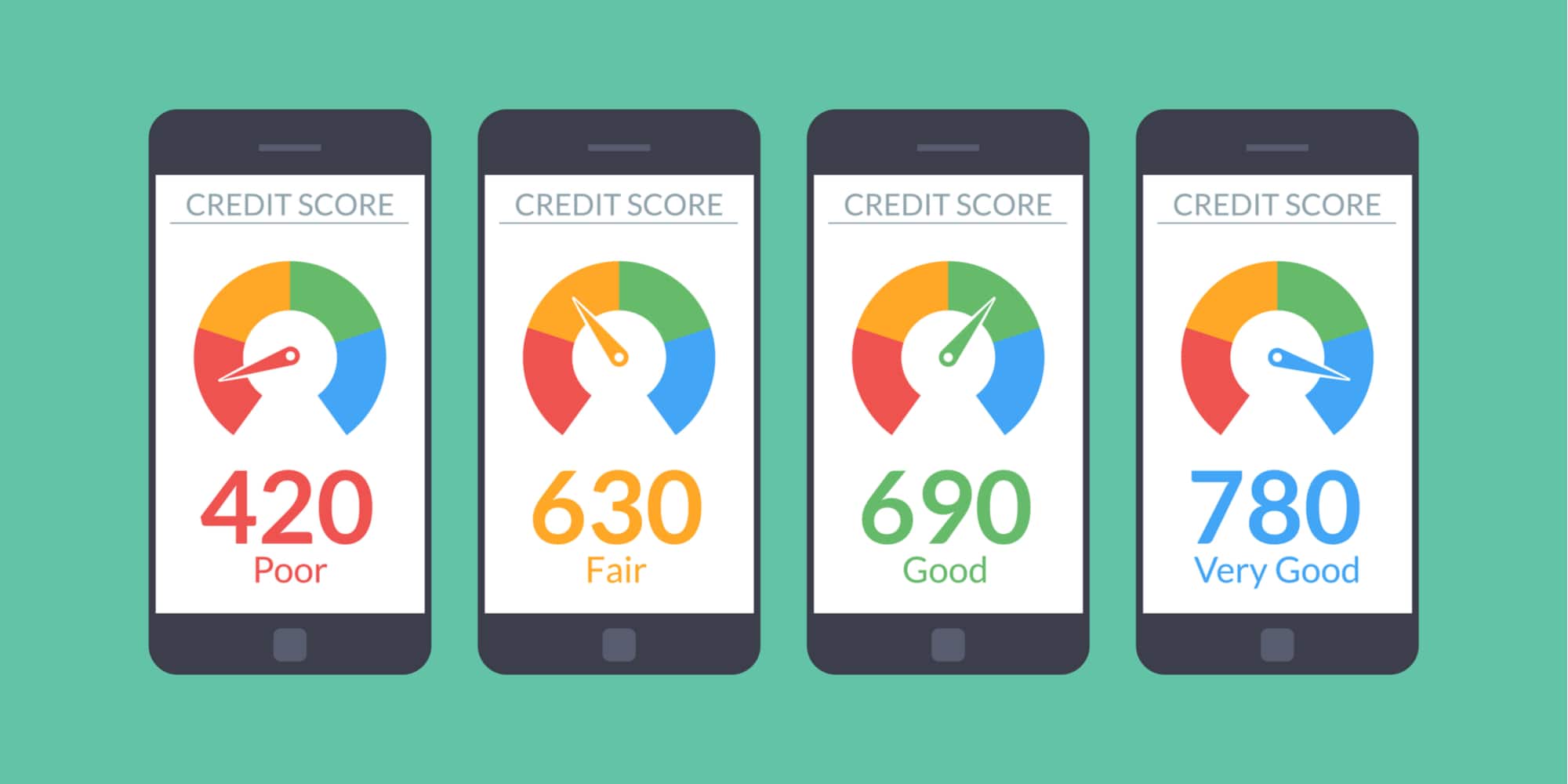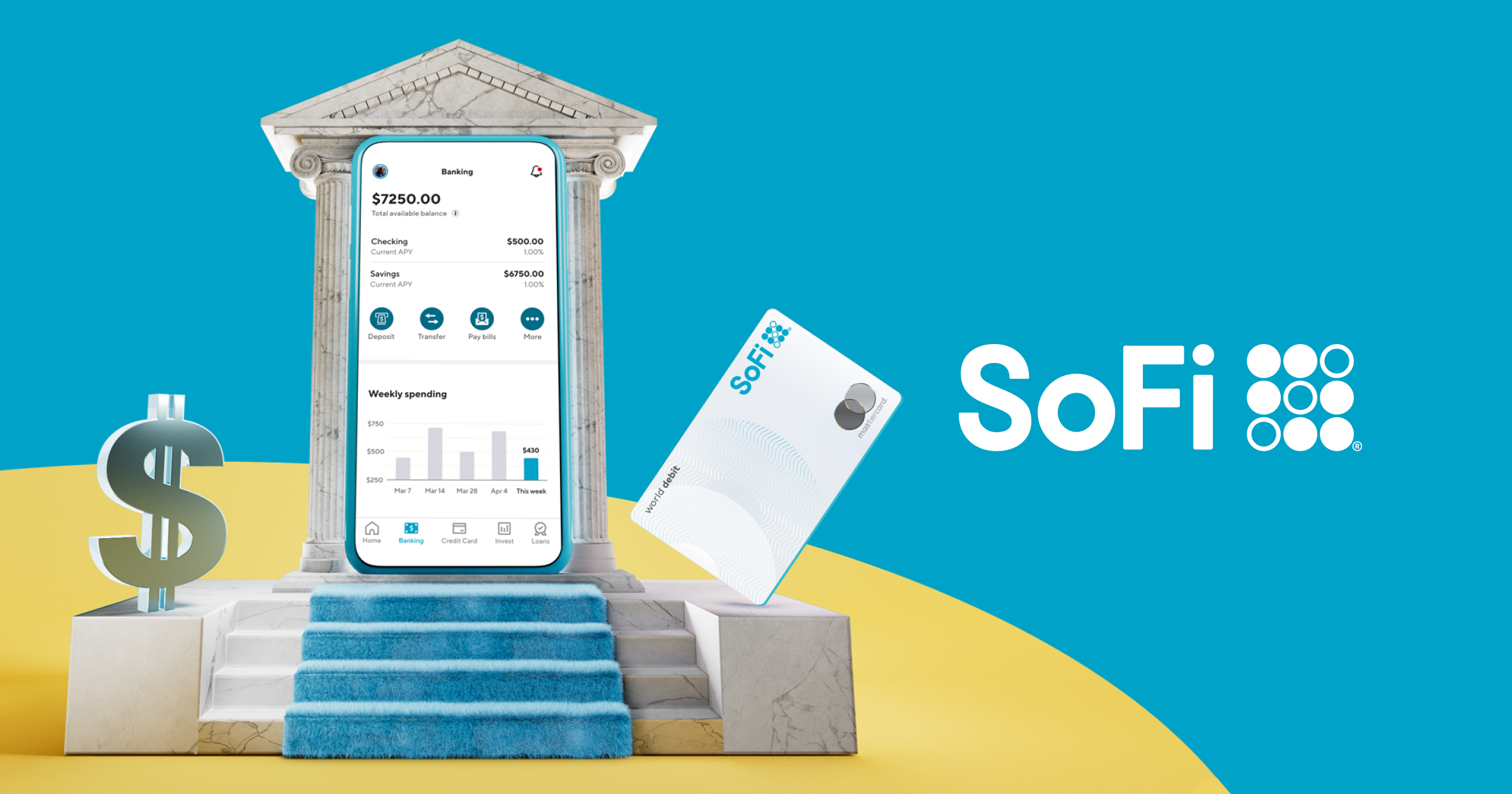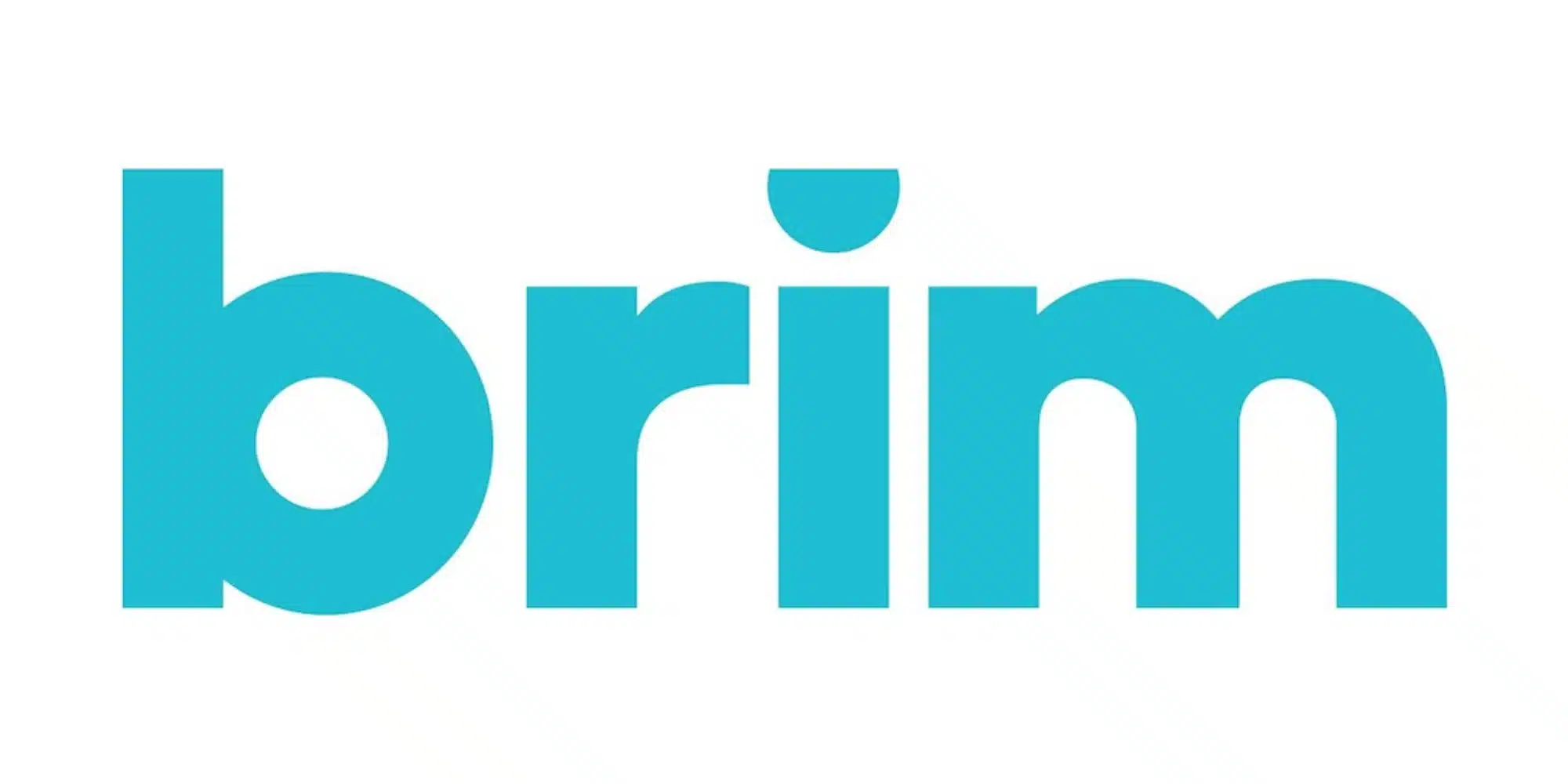Money Management Product Reviews
2020 Mezu and MezuCard Review
What did we do before apps like Venmo and Square Cash? Given how easy these peer to peer (P2P) payment apps have made sending money between friends, it’s really no wonder why they’ve become so popular. That said there is one minor flaw in these apps: you typically need to know the e-mail address, name, or phone number of a person in order to send money to them.
That’s where Mezu comes in. Describing themselves on their website once upon a time, Mezu said it’s “Just like cash. But smarter.” Their big idea is to allow people to send money digitally without sharing any personal information. On top of that, they recently launched a digital debit card called the MezuCard that enables users to access their Mezu funds and spend them wherever MasterCard is accepted online or via digital wallets (Apple Pay, Google Pay, Samsung Pay, etc.).
So how does Mezu’s digital cash proposition work? Let’s take a look at the features of Mezu and their MezuCard debit card.
UPDATE: In July of 2020, Mezu announced that it would be going offline on August 11th, 2020 and will no longer be available for download. Current users will have any remaining funds returned to their linked accounts. Below is my full review of Mezu as it was.

Using Mezu
Signing up for Mezu
Given the emphasis Mezu puts on privacy, you may be surprised by how much information they request during the sign-up process. In addition to basic info like your name, you’ll also need to enter your address, phone number, and even the last four digits of your social security number. In a prompt that appears before you enter this information, Mezu explains that the reason for these questions is to help keep the community safe from fraud. They also write, “Funds held on behalf of verified Mezu users will be FDIC insured on a pass-through basis for the benefit of the primary account holder.” But they assure that they won’t sell, trade, or share your information.
Adding payment methods and loading funds
In order to use Mezu, you’ll of course need to add money to your account. To do this you’ll want to link a bank account or other funding source. For bank accounts, Mezu utilizes the popular Plaid API, allowing you to securely log into your bank’s site and select which account you want to establish transfers for. The other option you have in terms of funding sources is a debit card. As you’d expect, this is done by entering your card number and other relevant information. Transfers to Mezu can be made on a one-time basis or can be set up as automatic transfers, including the ability to reload your account when you dip below a certain balance.
Notably Mezu does not seem to allow you to fund your account with a credit card. That might sound like a negative but, considering that some other digital payment apps charge you a fee for transferring money from a credit card, I actually see this as a good thing. Besides, thanks to Plaid’s ability to access a vast number of bank accounts as well as the added debit card support, there are already plenty of funding source options in the app.

“Get Paid” and “Pay”
Since my initial review of Mezu, the app underwent a pretty significant redesign. While it retained many of the same features and functionality, some of the verbiage changed along with the layout of the app. This includes replacing the former “Get” and “Give” tabs with “Get paid” and “Pay” respectively. Now located at the bottom of the main screen, these two buttons allow you to easily access the multiple payment options Mezu offers.
CashCode
CashCodes are just one of the ways you can send or receive money on Mezu. By hitting “Pay” and then selecting CashCode, you can select how much you’d like to transfer to another user without the other person gaining any personal info. Instead of entering a username or other identifier, once you select the amount you’d like to give, you’ll be provided with a four-digit number.
As for what to do with that four-digit number, that’s where the aptly named “Get paid” tab comes in. Simply by entering the provided number on this screen, the funds will be credited to your account. That’s really about it.

When it comes to CashCodes, they will expire two minutes after they’re created (you can also cancel them if need be). On that note, if you’re dealing with someone who doesn’t already have Mezu, there’s a similar but slightly different CashCode option you can consider as well. As you go to create your CashCode, you’ll see a button to generate a QR code instead. Selecting this will not only allow the person to scan the code, download the app, and redeem their cash but will also extend the code’s expiration to 24 hours.
Something else important to note about the CashCode function is that it is geo-locked. In other words, you’ll need to be in relatively close proximity to redeem a given code. This is apparently a bid to keep codes to just four-digits, which also keeps things simple. Finally, you can not generate CashCodes for transfers of less than $1.
MoneyBoxes
Another option for anonymously transfering money with Mezu is with MoneyBoxes. You can create MoneyBoxes by tapping the blue card on the home screen but can also view nearby boxes or search for boxes by number via the Pay button.
There are a few ways in which MoneyBoxes are similar to the CashCode options but, on the whole, they’re quite different. One big similarity is that MoneyBoxes are also geo-locked. However, in this case, you can set an area for your box, allowing those within a radius of five to 50 miles to drop money to you. Furthermore you can select a location for your MezuBox even if you’re not there. For example, when I was selling my book at the D23 Expo, I set up a MezuBox located in Anaheim, California with a 50-mile radius.
Again, I suspect that the reason for the geo-locking with MoneyBoxes has to do with keeping the codes short. All of the MezuBoxes I saw or created simply start with an ‘M’ followed by four digits. I should also note that these boxes expire if they go unused for eight weeks, which likely also helps keep a supply of numbers in stock.
One word of warning: by default, your MoneyBoxes will be placed at your current location. This means the box I set up to test this feature was literally located at my home address. With no names attached to these boxes, this wasn’t a huge deal, but it did mean that my address (minus the apartment number, thankfully) was viewable to those browsing local boxes. Basically this was a rookie mistake I’d try to avoid in the future.

Global MoneyBoxes
Although regular MoneyBoxes are geo-locked, Mezu recently announced the debut of Global MoneyBoxes. As the name implies, these boxes allow you to receive money from anyone anywhere (as long as they live somewhere that Mezu operates, that is). Global MoneyBoxes can be easily identified since they begin with a ‘G’ and have six-digits instead of four.
From as far as I can tell, Global MoneyBoxes are automatically assigned to each user and it doesn’t seem as though there is currently a way to generate new ones (only additional geo-locked MoneyBoxes). Luckily, you likely won’t need another one as they don’t expire for nearly 10 years.
Oddly, when you tap on your Global MoneyBox, it may still show a 100 mile radius. But, I did experiment with a friend in California and can confirm that we were able to send and receive cash from our MoneyBoxes despite being nearly 900 miles apart. In any case, with Global boxes still being new, I suspect the app will be making a few subsequent tweaks in the coming weeks to fix minor confusions like this.
I should also mention that, when viewing Global MoneyBoxes in search, it won’t display an address. Instead, it will show a general distance of how far away the box is from you and the zip code of the box (although the zip may get cut off by your screen). That’s comforting since there doesn’t seem to be a way to move your box’s location — only to remove the box entirely.
Using contacts
Those looking to Mezu for a “traditional” P2P payments experience will find such an option under either the Get Paid or Pay tabs (depending on which end of the transaction you’re on). By giving Mezu permission to access your contacts, you’ll be able to select friends to send money to them or request money from them.
Like with other P2Ps you’re surely familiar with, you can append notes to your payments should you so choose. Interestingly, speaking to Mezu’s mission, you can also elect to send payments to contacts anonymously. I did wonder if you could also request money under the same shade of privacy, but no such luck.

Referring friends
As with other apps these days, Mezu rewards you for spreading the word about it. To encourage you to share the app with others, you can earn a $5 referral bonus — and they’ll also gain a $5 credit. In order to earn this reward, you’ll first want to find your personal referral code by tapping the icon (featuring a silhouette of a person — we’ll call it “Menu” from here on out) and finding the “invite friends” widget. This code will likely feature at least part of your first name as well as some numbers. You can get your sign up bonus using this link.
In order for you and your friend to snag your $5 bonuses, there are a few things they’ll need to do. Once they’ve downloaded and signed-up for Mezu, they’ll want to visit that same Menu section where you found your code and scroll down to “Redeem a code.” After a valid code is entered, there’s still one more thing they’ll need to do before bonuses are paid: send at least $5 using a linked funding source. To be clear, this means they won’t be able to simply receive funds and send them back out to qualify. Instead, they’ll need to link a bank account or debit card, add at least $5 to their account, and then send it out. In my experience, as soon as this requirement is met, both the referer and the person they referred will be credited with their $5 bonus.
Withdrawing funds
When you want to cash out some of your Mezu funds and send them back to your bank account, you’ll have a couple of different options. When you tap that Menu icon in the upper-left, you’ll see a Withdraw button at the bottom left of the screen. From here, you can enter the amount you want to withdraw and select where you want it to go. You also have a choice to set-up automated withdrawals but I only tried the one-time option.
Similar to some other digital payment apps, there is both a standard and an Instant Withdraw option in Mezu. For the latter, you’ll need to be withdrawing using a debit card. As for fees, while Mezu’s fee schedule shows that instant transfers cost the “greater of $0.25 or 1%,” they also note that this fee is currently (as of May 27th, 2020) being waived for customers. Sure enough, when I selected my debit card as my withdrawal medium, a “FREE Instant Withdraw” option came up. Meanwhile transfers to a bank account are also free but can take up to three business days to process (although they can also take as little as 0 days, with my withdrawal showing up in less than one).

Mezu Money Time
When I first joined Mezu, they used to hold thrice weekly game shows called Mezu Money Time. During these broadcasts, you could win money just by watching live and being ready to tap in numbers really fast. Not only were these fun but I also managed to win some money ($13 or so across multiple wins).
Sadly, this version of the game is no more. However, it seems that the spirit of Mezu Money Time lives on with Mezu Money Mondays. On Mezu’s social accounts (@GetMezu on Twitter, Instagram, and Facebook), they share a four-digit code that can then be entered in the app to win money — assuming you’re among the fastest to redeem it. Personally, I have yet to try this version of the game and do miss the old broadcasts but, hey, free money is still free money!
Things to know
- Mezu users are limited to making $2,999.99 in transactions over the course of any given seven day period.
- This also means you are limited to withdrawing up to $2,999.99.
- However this limit can be raised to $3,999.99 if you submit a photo ID to Mezu.
- To do this, visit your profile and scroll down to the “Send us your photo ID” option.
- Note: I haven’t done this myself but Mezu adds that they’ll ask for a selfie in addition to the government-issued ID to verify it’s you.

The MezuCard
Last year, Mezu launched a digital debit card in partnership with MasterCard known as the MezuCard. This product is open to all Mezu users and allows them to spend their balance online or via mobile wallets such as Apple Pay, Google Pay, and Samsung Pay. Let’s take a look at what you need to know about MezuCard and how it works.
Activating your card
Since MezuCard is a digital debit card, activating it is incredibly easy. All you’ll need to do is go to the Menu, tap “Your MezuCard,” and then “Start using it.” Once you do this, you’ll see your MezuCard, complete with a 16-digit number. You can choose to hide this number as one of the options below and can also choose to freeze the card if needed.
Adding to Apple Pay
Considering how simple it was to activate my MezuCard and that it’s a digital-only card, I’ll admit that I expected the process of adding the card to Apple Pay to be just as easy. Sadly it did take a little more effort than I thought. While I anticipated there being an “add to Wallet”-style option, that was not the case. Furthermore, although MezuCard does allow you to copy your card number with just a tap, it seems Apple Pay won’t allow you to paste numbers. I suppose this all makes sense but I’d be lying if I said I wasn’t a bit surprised.
With all that said, the process of adding my MezuCard to Apple Pay was still far from difficult. All I needed to do was go to my Wallet, tap the plus icon, and manually enter my MezuCard number. Since I couldn’t paste the number, I did have to toggle between Mezu and Wallet to enter it but this wasn’t a huge deal. After confirming the addition, the card was ready to use.
Using the card
Being the diligent reviewer that I am, even though my MezuCard appeared in Apple Pay and I was sure that it would work, I decided to give it a try anyway. Sure enough, the card worked just as any other Apple Pay purchase would and my Mezu balance was quickly updated afterward. Mission: accomplished!
Of course you can also use your MezuCard online. And, as I mentioned, you can easily copy your card number by first displaying your card details in Mezu and then holding down on the digital card. Personally I have yet to try this but, again, I see no reason why it shouldn’t work. On top of that, while this is just speculation on my part, I suspect the card could also be used in stores if the cashier manually entered the number, expiration, and CVC. However I do wonder if some retailers might disallow this practice for security reasons — I guess you’ll have to find out for yourself.

MezuCard Rewards
To further incentive you to use your MezuCard, the app has occasionally offered various cashback opportunities called MezuCard Rewards. This first came to fruition via Mezu Money Time (R.I.P.), where some winners would also receive bonus offers. Then, earlier this year, Mezu maintained several offers, allowing card users to earn 20% back at places like McDonald’s, Walmart, Amazon, and more for a limited time.
With the offers I’ve had a chance to try so far, MezuCard Rewards function quite similarly to the Boost feature found on Square’s Cash Card. For example, with my McDonald’s transaction, I was charged $10.95 for my purchase but then immediately received $2.19 back — meaning that my Mezu balance only changed by $8.76. That’s a pretty nice savings, easily besting anything I’d get from any of my credit cards.
As I write this, there are currently no such deals being offered for the MezuCard, but I’m hopeful that more offers will materialize in the future.
Things to know
- Just in case it wasn’t 100% clear, I want to state again that MezuCard is a digital-only debit card and, thus, you won’t receive a physical version of your card at all.
- This also means the MezuCard debit card does not offer ATM access to funds.
- MezuCard’s fee schedule does show a 3% international transaction fee, however this fee is currently (as of May 27th, 2020) being waived for MezuCard users.
- Also according to their fee schedule, a $2.50 per month fee will begin applying after 12 months of an account being dormant or inactive.
- Finally there’s an interesting note that says you can activate three virtual debit cards for free while activating a fourth within six months will come at a cost of $3.00 (I don’t know why you’d need four debit cards — or how you could lose a digital debit card — but there you go).

Final Thoughts on Mezu and MezuCard
Mezu is definitely different from other P2P payments apps I’ve ever used. Between the CashCode and MoneyBox options, I find Mezu to be incredibly clever and useful. At the same time, I can’t help but feel it’s the type of app that needs to really catch on in order to be as effective as it wants to be. For example, while I love the idea of being able to tip people or donate to them via the CashCodes function, the receiving person would need to download Mezu and I don’t see making an on-the-spot pitch for them to download the app and enter all of their information (including the last four of their Social) in order to receive my $5. That said, the QR code option is a step in the right direction that helps ease that pain point for some. Another major step forward comes with Global MoneyBoxes — something I actually pined for in my original review.
As for the MezuCard, I was impressed with how easy it was to generate the card and start using it. With foreign transaction fees currently being waived, I could see myself using the card as a back-up on trips should my other options fall through. I’m also very much looking forward to more cash back offers coming to the card (assuming that they do, of course).
Overall, even if you already have a preferred P2P app, I think it’s worth supporting Mezu and their mission. Personally, I hope Mezu continues to grow so that their idea of “Just like cash. But smarter” can truly be realized.